Guide To Enter Download Mode On LG Android Smartphone.
Enter Download Mode On LG Android. Today's guidebelajar will show to you about guide how to Enter Download Mode On LG Android Smartphone. All android expert user must know how to enter download mode on their android smartphone, this is an important mode for the android devices. Many reason that should you know why you have to enter download mode on android devices. The main reason is when we going to flash or install a new firmware to our android system, it is mean our android device in bootloop state, or you just want to upgrade your android firmware or ROM.When You enter downlaod mode on LG android smartphone you can do various operations to your phone using your computer, for example to apply an update manually. Before you proceed to enter download mode on your android device, please make sure that your device is an LG Android Smartphone, it is work for most of LG android smartphone. The guide from below have been tested only on the mentioned device, which means that this guide will not work in case you have a similar or different Android based devices. So read this article carefully.
Guide To Enter Download Mode On LG.
Please follow this guide to enter download mode on android smartphone devices.
- First time that should you do is Power Off your LG Smartphone.
- Or you can Remove battery out from your phone, if your device is removable battery
- Plug USB cable to your PC,
- Press and Hold volume UP Button, while plugs in USB Cable from PC to your Phone.
Enter Download Mode On LG Android - Then will appear white note (download mode) on your LG phone, if you see this you can releasa Volume UP button.
- Press and hold volume UP Button on your LG phone again, until you see FIRMWARE UPDATE message.
- If your phone has been detected in your PC (to make sure, click the monitor icon beside Read Phone Information button, this action will open device manager windows. If your phone was detected you can see this at the top)
- Click START, and you will see dialogue box, just click OK
- Wait for the flash process, it will run in approximately 5 minute and your LG will restart itself
- Then your LG phone will boot up, if you can see Welcome Screen, it's mean Flashing process is successfully.
- Unplug USB cable, and finish
- Now your LG is installed new firmware.
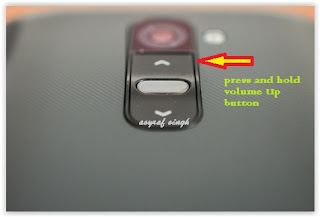
No comments:
Post a Comment